How to Delete Gmail Account Permanently?

You've come to the right place if you are trying to find out how to delete Gmail account permanently. You may be looking to delete your Gmail account if you want to set up a new account or just want to move to a different mail service, we will provide you with every information. It's also fast, and you can do it with the help of the easy steps and procedures given below in this article. The procedure to delete Gmail account may vary as per the device type but worry not, we will provide below the correct stepwise guide to delete Gmail account on different devices. All the steps given in this article are easy to follow and execute for a layman. You won’t be requiring any helping hand.
When you think of how do I delete a Gmail account, there are a few more things that are worth remembering. First, even though you certainly remove all your emails from your Gmail account, Google can not delete all those emails immediately. You may be able to get it back if you want to hold your Gmail account and open later. Furthermore, if you're worried about security, Google does not allow anyone else to use that Google account once you have deleted your account. So, there won't be anyone else who swoops and uses your deleted Gmail address. Finally, please ensure that you download all the important data that is available in your email address before you start to delete your Gmail account. Otherwise, if the data is lost, it will be lost forever.
As we have told you above, the deleting process of your Gmail account depends on the device type, and we ensure that instructions given below are for all the device types. So let’s get started.
How To Delete Gmail Account From iPhone?
As iOS devices do not have the OS-level settings of Google, you must have the Gmail app already installed on your iOS device to be able to delete Gmail account from iPhone through the Gmail app. Or, the instructions for computers mentioned above can be used on the web browser.
Step 1: Firstly, open the Google Mail app on your iPhone and then go to the Menu.
Step 2: Now select Settings from the Menu, then Your Account, and then Manage your Google Account.
Step 3: Look for the option reading as "Data & personalization" on the search tab and then select it.
Step 4: Find the "Download, delete or make a plan for your data" section on the new page. And then select the option reading as "Delete a service or your account".
Step 5: Now select the “Delete a service” option on the new screen that appears.
Google may ask you to re-verify your account’s password for the other processes.
Step 6: In the end, find the Gmail section on the next page and then select the “Delete” option. Follow all the on-screen instructions to successfully delete your Gmail account from iPhone.
Many users specifically search for how to delete Gmail account on ipad as well. You must understand that the iPhone and iPad have the same IOS operating system and thus, the process to delete a Gmail account on the iPad is similar to that on the iPhone. You simply need to follow the same steps in sequence as aforementioned to successfully delete a Gmail account on the iPad.
How To Delete Gmail Account In Android Phone?
Have this “how to delete Gmail account in android phone?” question in your mind. Then just follow the steps given below that describe the correct procedure to delete a Gmail account on an android device.
Step 1: Firstly, you need to open your Android device's Settings menu.
Step 2: Now scroll down on the settings page to find the Google settings section.
Step 3: Under the Google settings section, look for the option of Google account and select it.
Step 4: Locate and click on the "Data & personalization" tab that is available on the top menu
Step 5: Search to find the section reading as 'Download, delete or make a plan for your data' and then select the option reading as "Delete a service or your account".
Step 6 : On the new page, choose the option reading as "Delete a Google service" under the Google settings section. You may need to re-sign into your account.
Step 7: Look for the "Gmail" option and click on the icon of Trash Can. Now follow the further on-screen instructions.
How To Delete Gmail Account From Computer?
Thinking about how to delete Gmail account from computer? Just follow the simple steps as given below and get your Gmail account deleted within a snap.
Step 1: Firstly, you need to move towards the page of Google account management by opening your Gmail and then clicking on the grid that is located beside the user icon. Now a pop-up menu will appear, click on the Account option.
Step 2: Select the option that reads as "Information & Personalization" through the navigation panel (this can be found on the left or top of your window).
Step 3: Find a section called "Download, delete, or make a plan for your data," in the new window that appears on the screen, and then choose "Delete a service or your account."
Step 4: On the new screen you can find the section reading as "Delete a Google service" and then select "Delete a service."
Now you will be prompted to make a sign-in to your Google account due to the security concerns. So just sign-in to the Google account on which you have your Gmail account to proceed further.
Step 5- In the end, look for the Gmail account that you wish to delete and then select Delete. Now follow all the on-screen instructions to delete your Gmail account successfully.
How To Recover Deleted Gmail Account?
Now let’s move ahead with how to recover deleted Gmail account. You may have deleted your Gmail account by mistake or willingly but if you want to recover it, then read below carefully. We will teach you how to recover a deleted Gmail account within the two days of deleting the same. You must know that a deleted Gmail account cannot be recovered after the two days of deletion.
Recovering a recently deleted Gmail Account is not that difficult. You may be able to restore your deleted Gmail account if you have deleted your account by mistake. But you may not be able to restore your account’s data if it has been for a while since you last deleted your account. After restoring the deleted Gmail Account, you can easily sign in to Gmail and use the other offered services as usual without any hassle.
Some important points before moving ahead with the Gmail account recovery process:
- A few questions will be asked to validate your account. Reply for as much as you can.
- Seek the tips to complete the recovery steps if you face any difficulties.
- You must generate a strong password that you have not previously used for this account if your account is restored.
Step 1: Firstly, you need to act quickly. After you have successfully deleted a Gmail account, the maximum number of days you have to recover it is only two business days.
This recovery period is different as compared to the Google account’s recovery period because that is between 2 to 3 weeks.
Step 2: Now go to the Recovery page of Google. Open this link https:/accounts.google.com/signin/recovery in your browser. This opens the page with a text field.
Step 3: You need to enter your email address in the provided field. Enter the Gmail account address you have deleted.
Step 4: Click on next. You will find a blue button underneath the text area.
You can't restore your Gmail accounts if a message appears here that says your email doesn't exist or has been deleted.
Step 5: Enter the password for your email address in the text field at the center of the page.
Step 6: Click on the next button that is underneath the text field.
Step 7: If prompted, click on continue. It will take you to the page of account creation where your old email address can be recovered.
Step 8: Make sure to verify all the details of your account. You can see here your old email address, phone number, and recovery account email address.
You can proceed if everything seems to be fine.
If required, before proceeding, you can make some changes to your account.
Step 9: Click on the Submit button. You will find this blue colored Submit button under the account information section.
Step 10: Input a phone number in the provided field. You need to input a phone number in the provided field that is in the middle of the page to receive a text message for verification purposes.
You should select the "Call" box on this page before continuing if your phone is not compatible with the SMS service. This helps Google to call instead of texting the number.
Step 11: Click on the Continue button, it is available at the bottom of the page. Google sends a verification code to your phone through SMS.
Step 12: After receiving the verification code. Now open the application on your phone or go to the messages section on your phone, open the received text and search for the six-digit verification code in the message.
If you have chosen to get the verification code through a call, answer the call, then note down the verification code as told.
Step 13: Now you need to enter the received verification code. Enter the verification code in the provided field that is in the middle of the page.
Step 14: Click on the Continue button. You will find it under the field of verification code. If the code is right, your email address will be recovered and you will return to the Google Account page.
Step 15: In the end, just open your Gmail account. Visit this link https:/www.gmail.com/ in your browser. This link will open the inbox of your Gmail account that was previously deleted but you might first need to sign in.
In this article, we have tried to tell you how to delete Gmail accounts on various devices with the help of simple steps and also the correct procedure to recover a deleted Gmail account if your account was deleted by mistake. And we believe that you were able to delete/recover your Gmail account successfully after going through our detailed article.
Well, some of you may encounter any exceptional error while trying to delete your Gmail account with the help of the aforementioned steps. Don’t panic, we are here to resolve all your Gmail related queries and problems. Reach out to our technical team by using the live chat service and get assured solutions for your Gmail related problems/issues within a few minutes. Our team is accessible 24*7 as you may encounter issues/errors with your Gmail account anytime.
Other than searching for how to delete a Gmail account and how to recover a deleted Gmail account. The users also report that Gmail not working or Gmail not receiving emails. So, considering these problems, we have covered up specific articles that will guide you through the perfect solutions to get rid of these issues/errors.
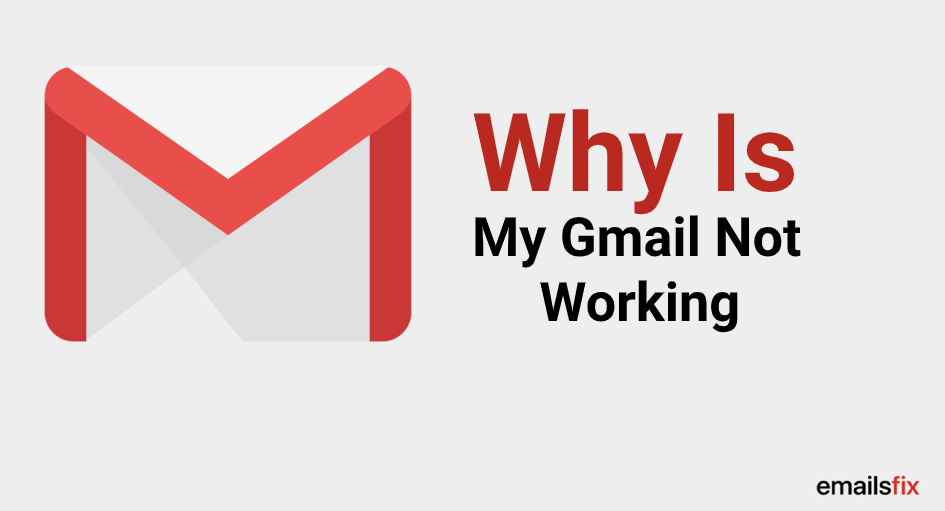 Why Is My Gmail Not Working?
Why Is My Gmail Not Working? Gmail Account Not Receiving Emails? – Fixed
Gmail Account Not Receiving Emails? – Fixed How To Change Gmail Password?
How To Change Gmail Password?