How to Auto Bcc Yourself in Outlook
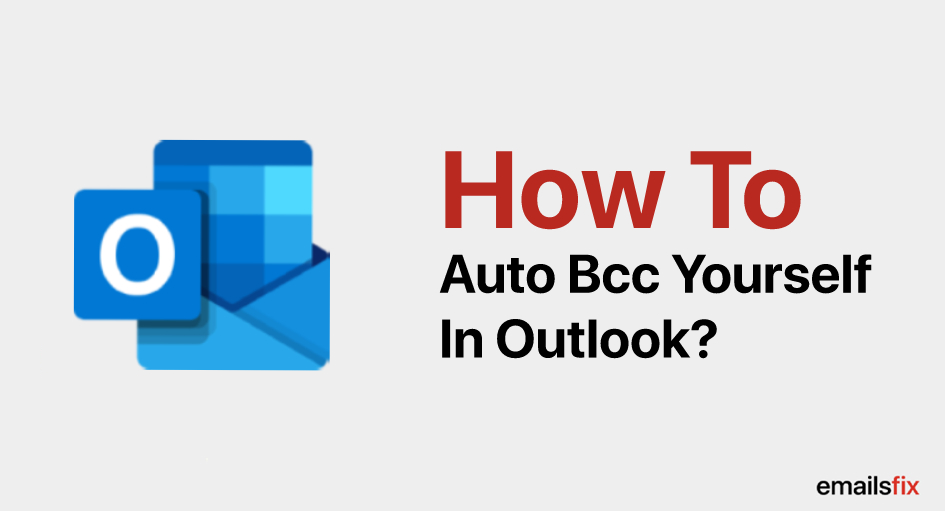
In the wake of remaining ahead of your communication thread, you will get to know “How to auto BCC yourself in Outlook”.
If you are someone who forgets to keep an update over your sent proposals to your clients or your upper management people, then this read is going to resolve your problem by highlighting the need of creating “Outlook always BCC myself”.
Creating an How to set auto BCC in Outlook 2007 by yourself is an effective thing to do in order to follow the communication thread, that you definitely won’t love to miss! We promise that after you finish reading this article you will know how to use bcc in outlook in the most efficient manner.
How To Use Auto Bcc in Outlook
Despite the fact the process requires much technical prowess, we can give you some simplified steps of How to auto bcc cc for Microsoft Outlook 2013.
In case you are looking for the steps to “How to use auto bcc in outlook” then this is it. We have mentioned the solutions in the easiest language possible.
Before we go ahead, you need to create a rule on all outgoing emails in order to create auto bcc in outlook.
- In the very first step, you need open Outlook application and then head to Home tab
- In the Rule Icon at the Home tab, You need to click on the Manage Rules & Alerts which remains in the middle part of the screen

- Moving ahead post clicking Manage Rules & Alerts, you will find a new window pops up asking you create a New Rule
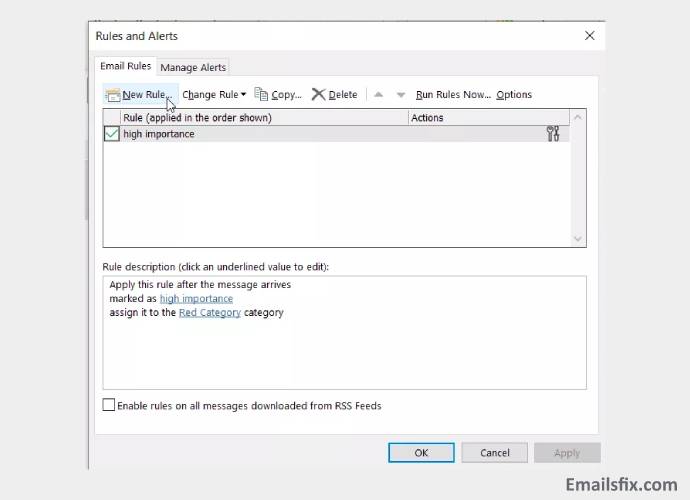
- Clicking a “New Rule” which lies at the upper left corner of this window, you will find 3 categories viz. Stay Organized, Stay Up to Date, and Start from a blank rule. Out of three mentioned options, you are suggested to select “Apply Rule on messages I send” under the Start from a blank category
There are a few conditions for Outlook always bcc me which you must be aware of to move ahead :
In the Rules Wizard window if you want a copy of all the emails that you have sent as BCC, just click Next ignoring the available options in the listed box. Going the other way round, if you don’t want to auto BCC in Outlook by yourself to every other mail which is a good decision as it can clutter your inbox with spams and other junk. In such a scenario you are advised to go for except if sent to people or public group or the except if assigned to any category exceptions.

Process Of Creating Outlook Always BCC Myself:
This is not where your job to create Automatic BCC in Outlook ends, as you need to go back to Rules WIzard to complete the process.
In order to complete the process, you need to follow the below-mentioned steps:
- Check into Rules Wizard box and select CC the Message to people or Public group

- Moving ahead, click people or public group and enter your mail address
- That's how you make sure that the emails that you are sending will meet up all set conditions to end up in your mailbox which is auto BCC in Outlook by yourself.
It should be noted a well-crafted auto BCC in Outlook by yourself can help you in sorting your inbox, however, if you create a poorly formed BCC Yourself set-up, it can flood your inbox which is an even bigger problem than the one you set to solve!!!
After a long technical read, we are sure that now you know how to remove auto bcc in outlook or how to set automatic bcc in outlook. Also, find here a complete guide to fix more issues/errors such as Outlook Error 0x800ccc0f, etc. The steps are well-described and you will be able to follow them without any problem. With us, you get guaranteed solutions to fix all the types of errors or issues under a single roof. we provide you a team of adept professionals who can sort out each and every issue in Minutes. All you need to fill up these blank entities so that our Emailsfix tech professionals get back to you through a chat process.
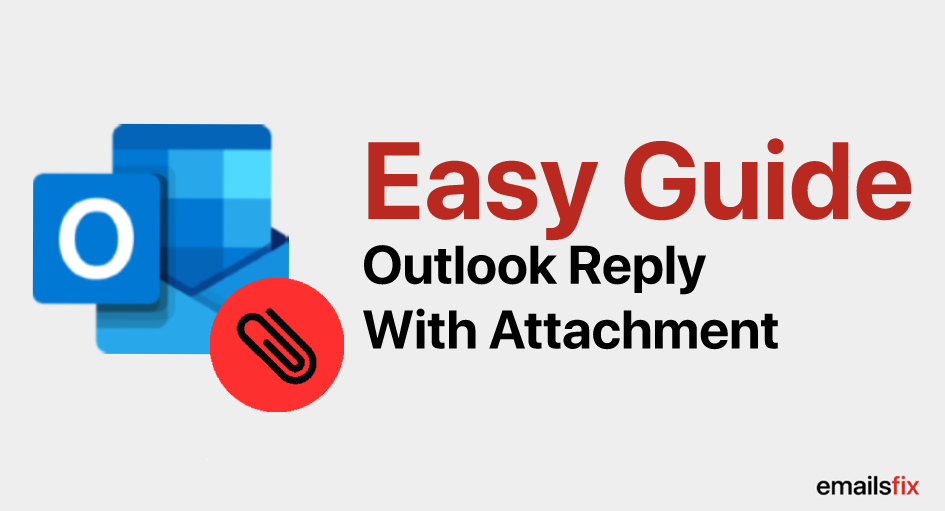 Outlook Reply With Attachment
Outlook Reply With Attachment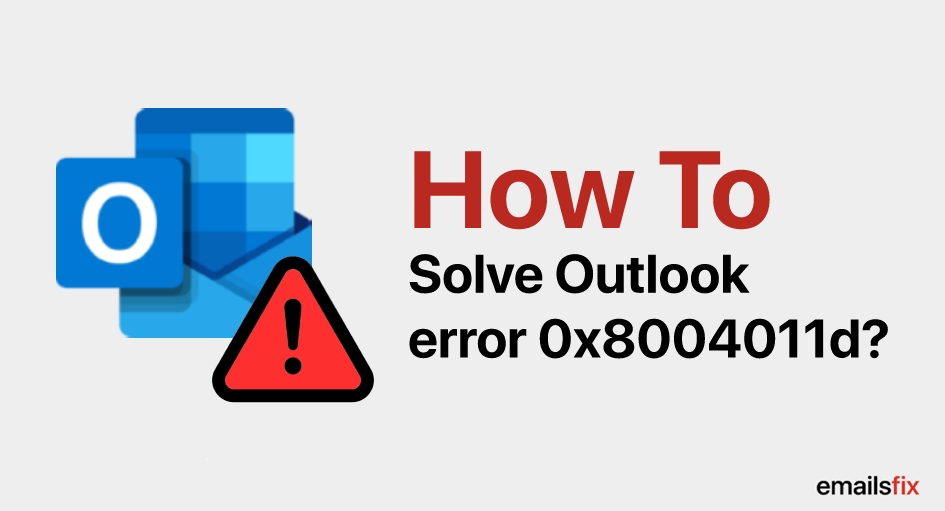 How to Solve Outlook error 0x8004011d?
How to Solve Outlook error 0x8004011d?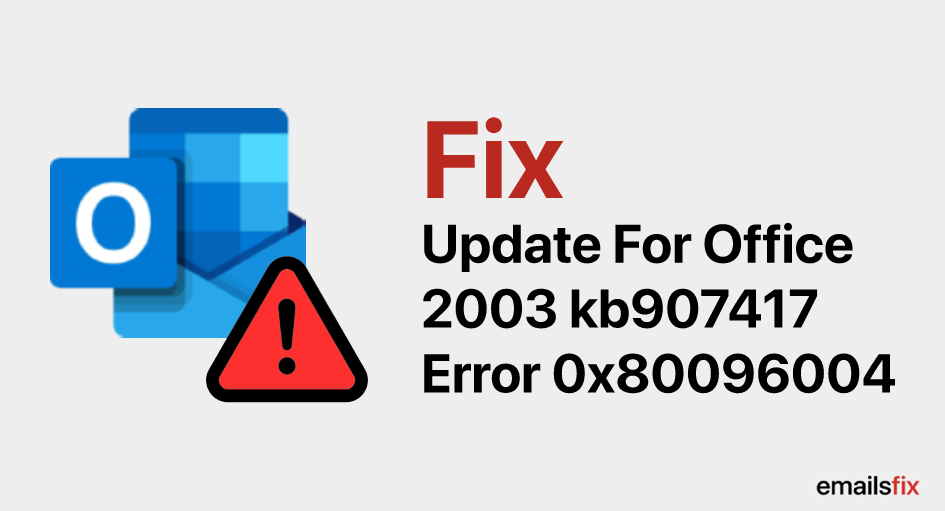 Update For Office 2003 KB907417 Error 0x80096004 – Fixed
Update For Office 2003 KB907417 Error 0x80096004 – Fixed