IONOS 1and1 Email Login
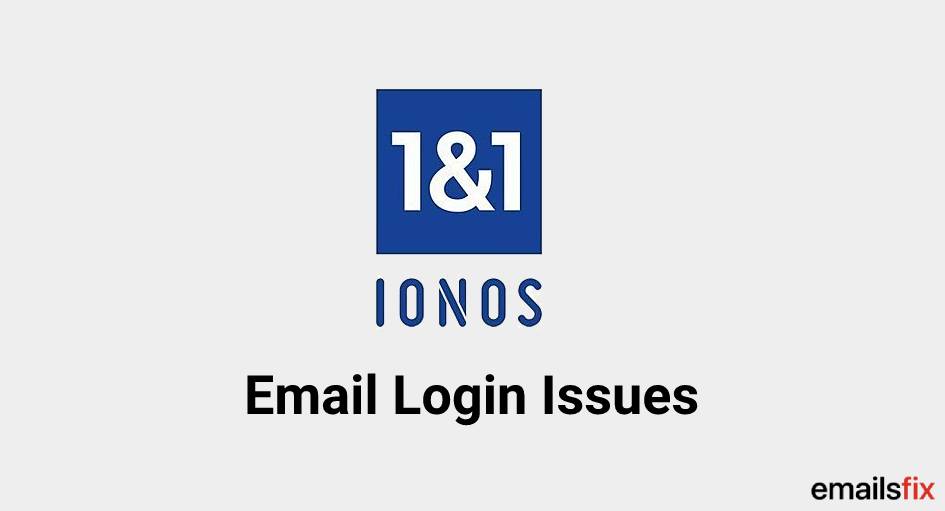
Providing dedicated webmail services, IONOS 1and1 is being opted by many for a secure email-reading and sharing experience. Are you too thinking of creating your IONOS 1and1 login account? Before you do that, make sure to read our guide.
This is a complete guide with everything you need to know for creating your IONOS 1and1 email account, signing in, resetting a forgotten password, and setting up your account on your phone. This guide will make it quite easier for you to make your account.
How to Create a 1and1 Email Login Account?
For the new users of IONOS 1and1, creating an account may not be a familiar process. Here, we have shown a process that is simple to understand for the new users. Read the 10 steps given below to create your 1and1 webmail login email account.
1. Visit the official "Sign in" page of "IONOS".
2. Click on the panel of "Email & Office".
3. You can choose a contract if you wish.
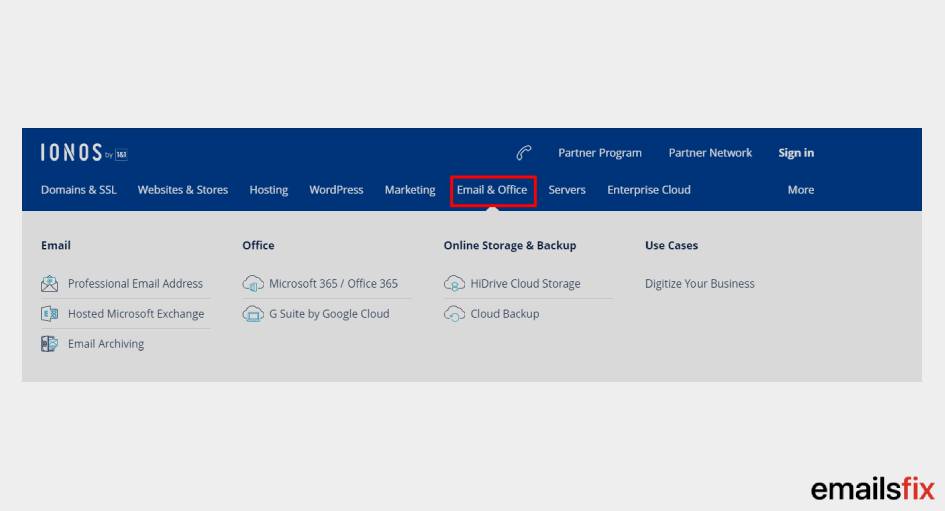
4. Then tap "Create Email Address".
5. Now, choose the "Mail Product" as per your preference.
Note: In case your contract does not have the free or unused mailbox of the type you want, any longer, then you can click on "Order". You can find the conditions for the same on the redirected order page.
6. Next, create an email address and enter it in the "Email" field.
7. Choose a "Domain" for your admin 1and1.com login email account.
8. Create a password and enter it. Enter the password again to confirm it.
9. For those of you who would like to opt for email forwarding, tap "Add Forwarding Target". Then provide the email address at which the mail should be forwarded.
10. Choose the "Security Settings". For these settings, you can select "Anti-SPAM" and "IONOS Premium Virus Protection". Then press "Save".
Now, your IONOS 1and1 email login address has been created and its password has been set up. Use these credentials for logging into your account.
How to Create a 1and1 Business Email Login Account?
For helping you to set up a business admin 1and1 login account, you will need to select a package and then set up the credentials. And your account will be made. For the step-by-step details of this procedure, continue reading ahead.
1. On the official IONOS “1and1 Website Login Page”, choose a suitable package.
2. Then set up a name, sign, email domain, and a TLD (top-level domain) for your business 1and1 account.
3. Then also set up your password.
In just 3 steps, your business account for 1and1 IONOS will have been created. Now, let’s find out how you have to sign in to your account. Move to the next section.
What is the Procedure for 1and1.com Webmail Login?
The IONOS 1and1.com login procedure is very smooth. You just need to go to the sign-in page and enter your credentials. To learn the 1and1 mail login procedure one step at a time, you can read below.
1. Go to the official "Sign in" page of "IONOS".
2. Enter your "Customer ID" or "Email Address" or "Domain" in the field.
3. Then enter your 1and1 mail login "Password".
4. Then press the "Sign in" button.
After performing the 4 steps mentioned above, you will have logged in to your www.1and1.com login account smoothly.
How to Activate “Remember Me” for Easy Email 1and1.com Login?
The “Remember Me” option on the website of IONOS has been provided for easy 1and1.com customer login. Also, this is a time-saving option for many of you who would like to access their IONOS account very quickly. Let us see the following 4 steps for activating the “Remember Me” option.
1. Open the "1and1 Webmail Login Page".
2. Fill in your "Customer ID" or "Email Address" or "Domain" in the required field.
3. Next, fill in your account "Password".
4. Below the "Password", check the box for "Remember Me". And that is the end!
Note: The "Remember Me" function will not be available if you will be running your 1and1 webmail login email account in your browser's "Private Mode".
Suggestion: After activating the “Remember Me” option, we will suggest you check your 1and1 webmail login email account name or email address after making any changes to the same. We will also suggest you ensure the correct payment details, phone PIN, or user name, before logging in automatically, in case you have made changes to any of these.
Also, for the sake of security of your 1and1 email account, avoid selecting the “Remember Me” option if your computer, tablet, smartphone or any other device is shared by another user.
Is it Possible to Change Web 1and1 Email Login Address?
Many users of IONOS 1and1 may wonder whether or not it is possible to change the email address, especially if the account is for a company.
In many situations, a user of IONOS 1and1 may require to do so, such as, in the case of business requirements or when the name of his or her company has undergone a change. This platform does allow a user to make adjustments to his or her www.1and1 email login ID. See the steps below for this.
1. Open the https.www.1and1.com email login page and sign in.
2. Access the “IONOS Control Panel”.
3. Click on “My Products” and choose your email address.
4. Enter the new name.
5. Then you can forward emails from your former email address to the newly created one.
6. To set up a completely new domain, enter the domain based on availability. Then the procedure will be over.
How to Reset Your Forgotten www 1and1.com Login Account Password?
Forgetting your 1and1 webmail login email account password is too common. This email platform has provided a simple way for setting up a new account password within just a few minutes. The 9 steps of this procedure have been shown as follows.
1. Open the 1and1 mail login page of “IONOS”.
2. Click on “Forgot Your Password”.

3. Provide your “IONOS Customer ID” or “Email Address” or “Domain”.
4. Press the button for “Request New Password”.
5. A message carrying the password reset link will be sent to you.
6. Click on the password reset link for changing your password.
7. Fill in your “Customer ID” and set a new password. Ensure the security check for the same.
8. Then press “Next”.
9. Now, using your new password, access your email 1and1.com login account again.
Note: In case the above procedure to set up a new password for your 1and1 webmail login email account does not work, you can try this procedure again after a while. Also, if you have not received the password reset link, then you can check the spam folder for the same.
Why am I Facing Problem with 1and1.com Webmail Customer Login?
You may be unable to login to your IONOS 1and1 email account due to reasons such as forgetting your account password, not remembering the correct email address, or any problems with the server. The following tips will help in resolving your problem and help you with 1and1 website login successfully.
1. Ensure that you are entering the correct password for your IONOS 1and1 account.
2. See to it that your email ID for the account is correct.
3. There may be some issue with the 1and1 server login. Wait for the issues to resolve and then try to log in.
4. In case of a slow internet connection, you may fail to access your 1and1 webmail login 2.0 account. You can check that your internet connection is running smoothly to avoid such a problem.
5. You may have recently changed your 1and1 email address or password but you may be entering the old one.
6. You may have saved your 1and1 mail login credentials on a shared computer, smartphone or any other such device. Thus, your account may have been accessed and your credentials may have been changed. You can reset your credentials in such a condition.
In the End
This guide has been helpful for learning how to create an admin 1and1 login account, logging into the account, changing the email address, resetting a forgotten password, and for resolving issues related to login problems.
We will be delighted to help you with other things as well. If you'd require a helping hand for 1and1 email settings, then you can count on us. ṣ
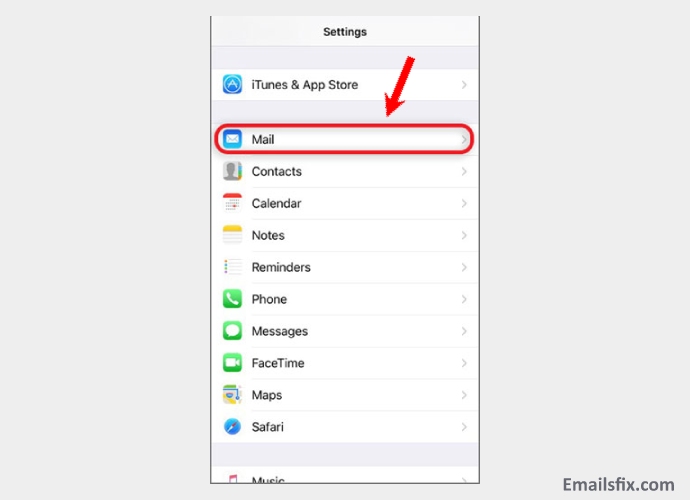 1and1 Email Settings For iPhone
1and1 Email Settings For iPhone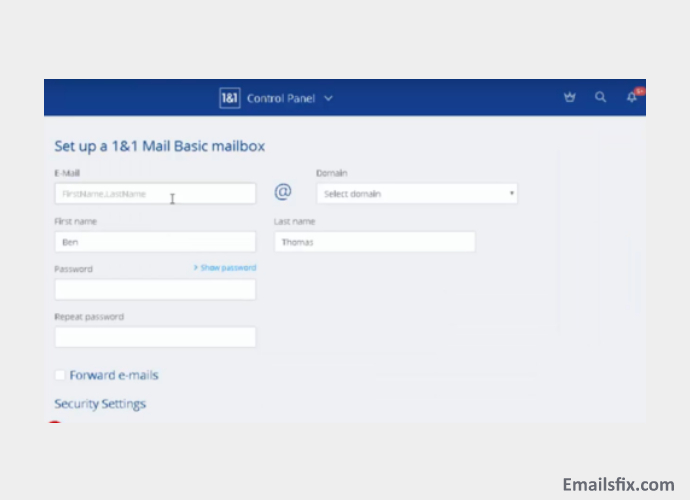 1and1 Email IMAP, SMTP & POP3 Server Settings
1and1 Email IMAP, SMTP & POP3 Server Settings 1and1 Email Settings For Android
1and1 Email Settings For Android