Fix Error Code 0x80040154 In Outlook 2003, 2007 & 2013
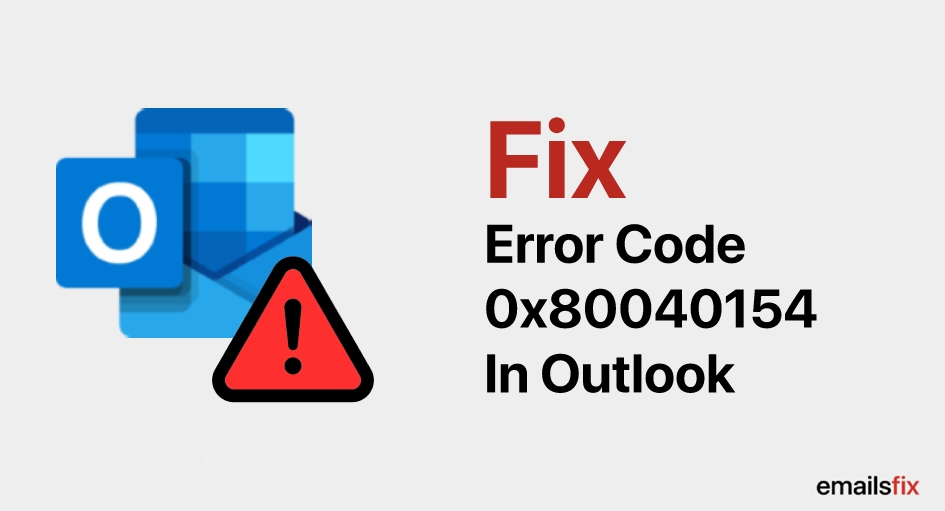
Microsoft Outlook is used by millions of people to transmit information and communicate worldwide. So it is quite perplexing some Error Codes 0x80070057, 0x8004011d, 0X80040154 seems to be popping up quite often in Microsoft Outlook 2003, 2007 & 2013 versions and Microsoft has not done a lot to fix the bug. Users reported not being able to send or receive emails after Error Code 0X80040154 appears on the screen. This is especially annoying if you are in the middle of an important task.
Most of your Outlook information like archived emails, contacts, tasks and calendar appointments are stored in Personal Storage Table or PST for short. Error Code 0X80040154 appearing on your screen indicates that the PST file is corrupt. In this post, we will provide you multiple solutions so you can Fix Error Code 0X80040154 in Outlook 2003, 2007 and 2013 yourself.
What is Error Code 0x80040154 In Outlook?
Error Code 0x80040154 generally appears because a Dynamic Link Library(DLL) file is not able to register itself in the windows registry where all your DLL files are stored. It is categorized as a ‘class not registered’ message.
Possible causes for Error Code 0x80040154 appearing in Outlook 2003, 2007 and 2013
There can be multiple reasons for Error Code 0X80040154 popping up on your screen. However, some of the most common reasons are listed below:-
- Virus or malicious programs
- Corrupt system files
- Incorrect Outlook Configuration
- Damaged or corrupt PST files
- Incomplete Outlook Information
- Faulty Internet Connection
Possible Solutions To Fix Error Code 0X80040154 in Outlook 2003, 2007, 2013 & 2016.
Solution 1: Reinstalling Outlook
Click on start. In the search box type control panel. After opening the control panel, click on the program's icon. Look for the Outlook application, right-click on it and then uninstall the Outlook application. Restart your computer, download the latest version of Outlook. After doing this, you should have fix Error Code 0X80040154.
Solution 2: Adding Unregistered Files
- Click on start
- Open Run dialog box
- Type regsvr32 "innercom.dll” and press enter
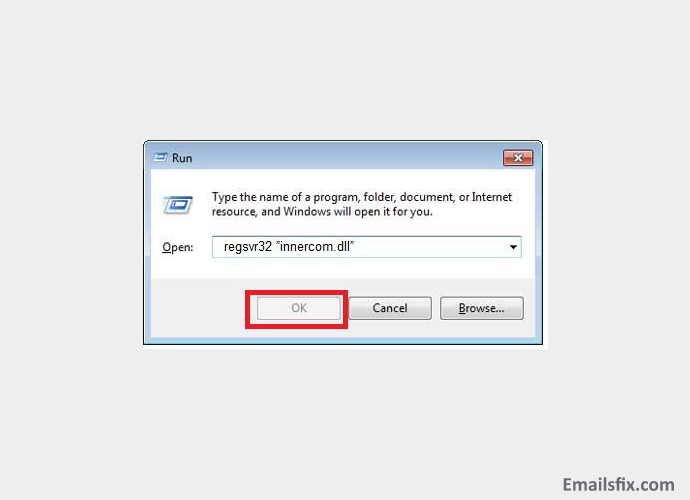
- Restart your computer

- If you are not getting the Error Code 0X80040154 on using Outlook then you have just fixed the issue with the unregistered files.
Solution 3: Check your Antivirus Software
Virus infection might be the cause of Error Code 0X80040154. You will have to check whether your antivirus is online and working or not. As new and advanced malicious software are released every day, you should update your antivirus quite often. Running an updated and quality anti-virus software is surely going to help you.
Solution 4: Check Internet Settings
- Click on start
- Click on Control Panel
- In the control panel, look for network & sharing icon, open it.
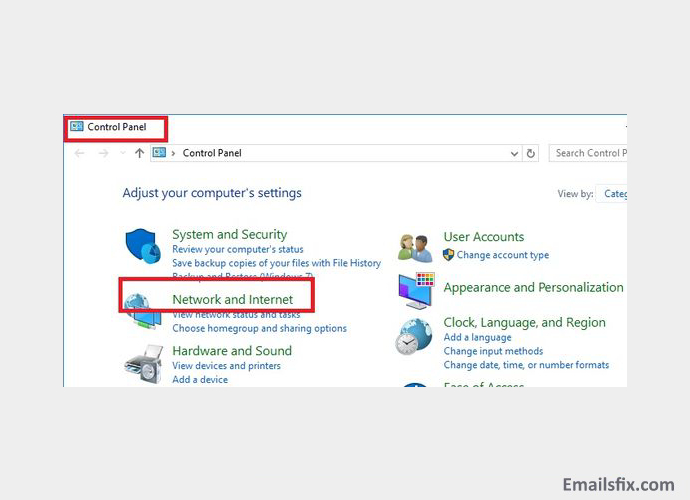
- Check if you are connected to the internet or not
- Restarting your router and modem might also help
Solution 5: Delete trash folder from Outlook
Open Outlook, delete mails from the trash folder, empty your inbox and even empty your sent folder. Deleting all non-important and unknown mails. This will help in cleaning all the harmful files. Now restart your computer. Now outlook should work properly. Remember to take a backup of important emails.
Summing Up
So now that we have discussed possible solutions to Fix Error Code 0X80040154 from Outlook, please make sure that there is no malicious software on your computer. You should also not open emails from unknown or suspicious sources. Happy mailing!
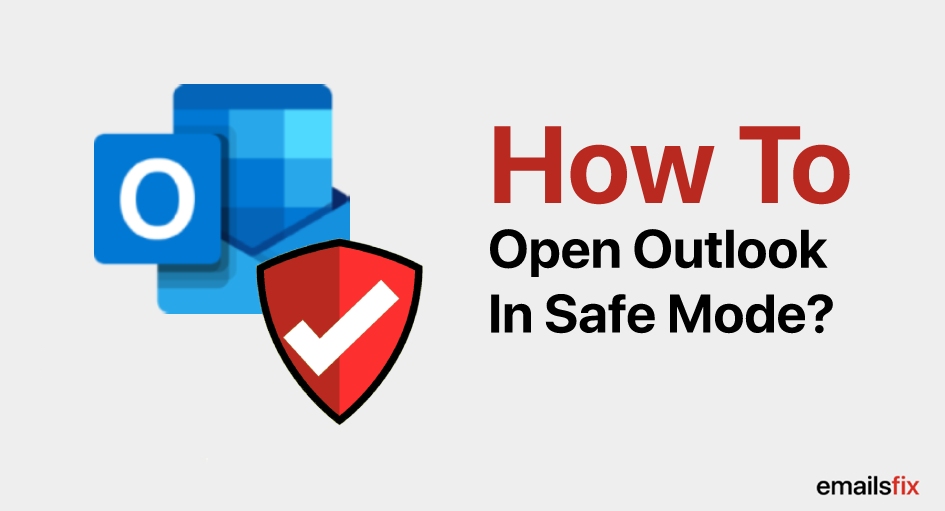 How to Open Outlook in Safe Mode?
How to Open Outlook in Safe Mode?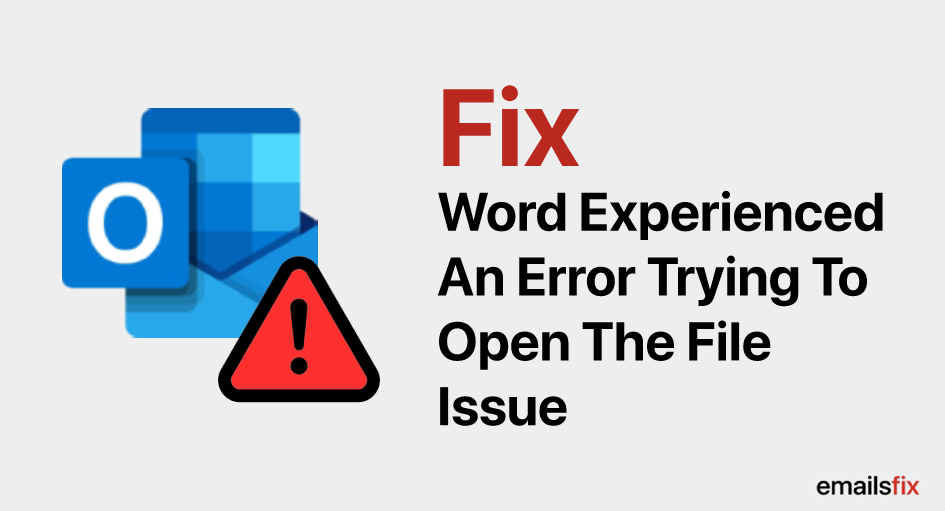 Word Experienced An Error Trying To Open The File: (Solved)
Word Experienced An Error Trying To Open The File: (Solved) How To Do A Mail Merge In Outlook: Complete Guide
How To Do A Mail Merge In Outlook: Complete Guide