How To Share Outlook Calendar – (Solution)
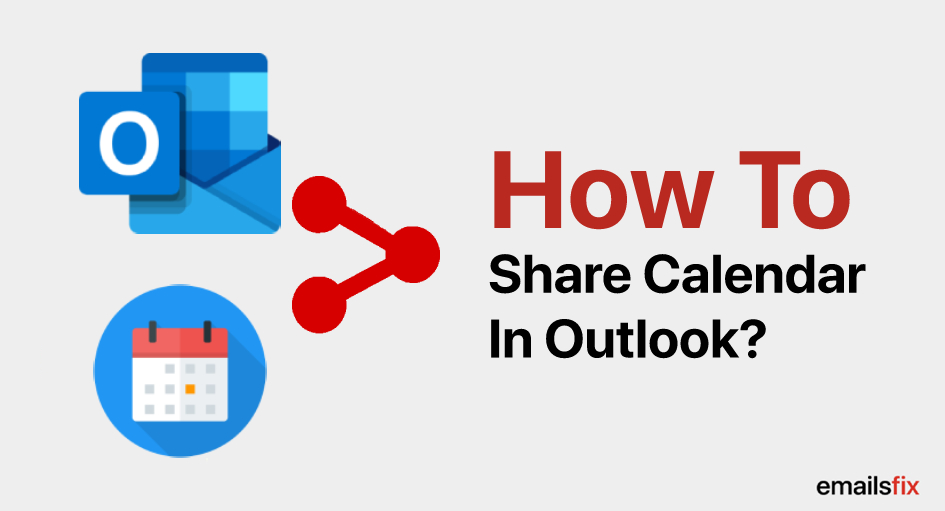
A few features of Microsoft Outlook have made the users’ business easier. Want to let your colleagues know about all important things along with your availability? This can be done just by knowing how to create a group in outlook and how to share outlook calendar. Emailsfix provides simple methods of share an outlook calendar with contacts working in the same company or other.
Before moving ahead towards the easy-to-execute methods of how to create a shared calendar in outlook, let’s go through the advantages of applying the same method to our outlook accounts:
- Aptitude to handle tasks around the team.
- The team lead will get a stabler idea of every employee’s availability and obligations by just looking at the shared calendar.
- The duties and assignments will be optimally planned.
- An employee can coordinate a meeting without asking any co-worker as an overview of every employee’s schedule is already known.
To take such advantages go through the articles and learn how to share outlook calendar.
Methods: How to add a shared calendar in outlook
There are two methods of how to share my outlook calendar depending on who do you want to share with. Method one for sharing your calendar with contacts within your company and method second is for sharing your calendar with contacts outside your company.
Follow one or more methods mentioned below as per your preference.
How to create a shared calendar in outlook 2016/ 365 with contacts within your company?
The method of sharing your calendar with availability and unavailability with co-workers i.e., contacts within your company is easier and simpler. Follow the subsequent steps one by one for :
Step 1: Open ‘Calendar’ on your Outlook account

Step 2: Click on ‘Home’ and select ‘Share Calendar’
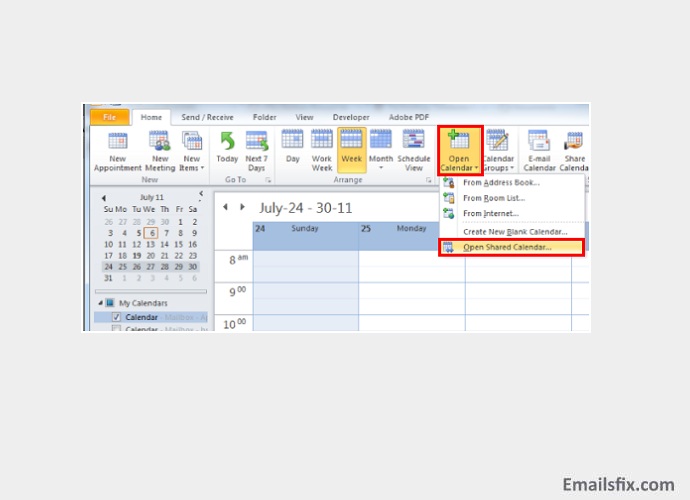
Step 3: Open ‘Permissions’ from ‘Calendar properties’

Step 4: In the ‘Name’ set ‘ Permission level ’ and in choose ‘Can view when I am busy’ amongst the given choices.
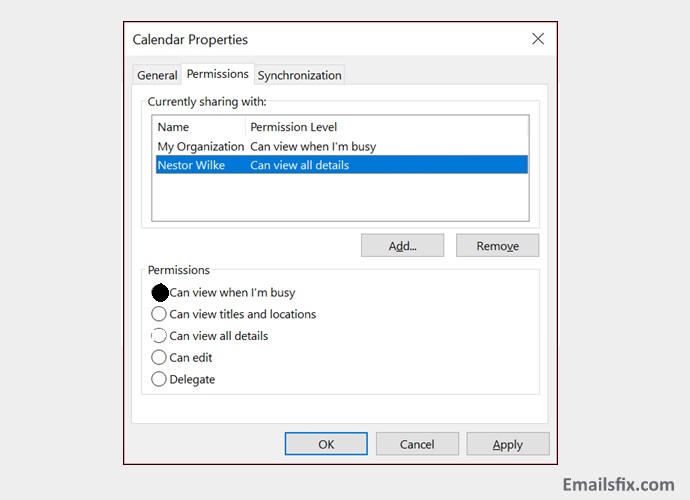
Step 5: Click ‘Add’ and provide the email address of the person you want to share your calendar with then, click on ‘Add’
The calendar will now appear on your system below ‘Shared Calendars’
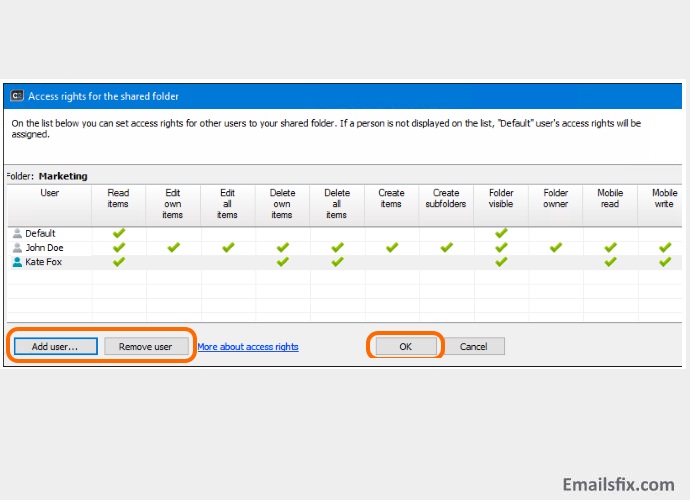
By following the above-mentioned steps you must have been able to learn how to share outlook calendar. Want to share how to create a shared calendar in outlook 365/ 2016 with contacts outside your company? Go through the next method.
How to add a shared calendar in outlook with external contacts?
The first few steps of the method are pretty similar to how to add a shared calendar in outlook but, gradually the process is different. Before starting with the method, make sure that you are using one account on Microsoft outlook and if not, select the account from which you want to add a shared calendar in outlook. Follow the steps below to share your calendar:

- Click on ‘Home’ and ‘Share Calendar’ respectively

- Select your customized ‘calendar’
- Drop down the tab of ‘Calendar properties’ and select ‘Permissions’
- In the column ‘Name’ choose the external contacts as many as you want to
- From the ‘Permission Level’ list, select ‘Can view when I am busy’

- Click on ‘Add’ the contact person other than your company’s and click on ‘Ok’
- Give the external contacts the access to ‘Can view all details’ and click on ‘Ok’
Make sure that you do not give them access to make any changes in your customized calendar or delegate rights. Before the process ends, the processor will ask for your confirmation, ‘I would like to share my calendar with you (abz@outlook.com)’ will appear on your screen’ click on ‘accept and view calendar’.
To know how to share a calendar in outlook 365/ 2016 with external contacts can be pretty seamless when the users are not well guided. Emailsfix provides the easiest steps to understand to execute as well.
After adopting one or more of these methods, create outlook email for the concerned contacts and let them know that now onwards, they have access to look at your schedule through a shared calendar.
Emailsfix always brings the best possible solution and methods of major-minor queries like how to share your calendar in outlook, change outlook background color in the outlook of versions like outlook 2017, outlook 2007, outlook 365. If you were unable to follow the above-mentioned methods, connect with our expert technician over a chat.
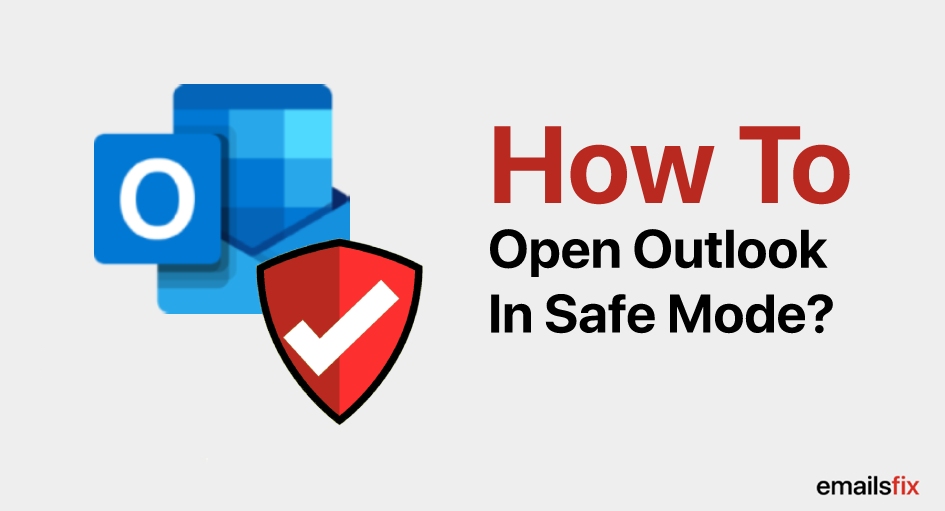 How to Open Outlook in Safe Mode?
How to Open Outlook in Safe Mode?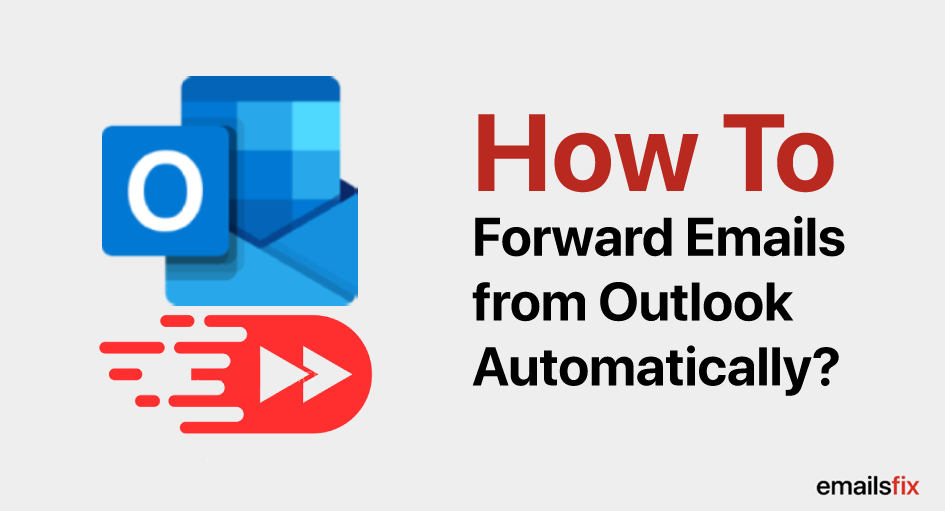 How to Forward Emails from Outlook Automatically?
How to Forward Emails from Outlook Automatically?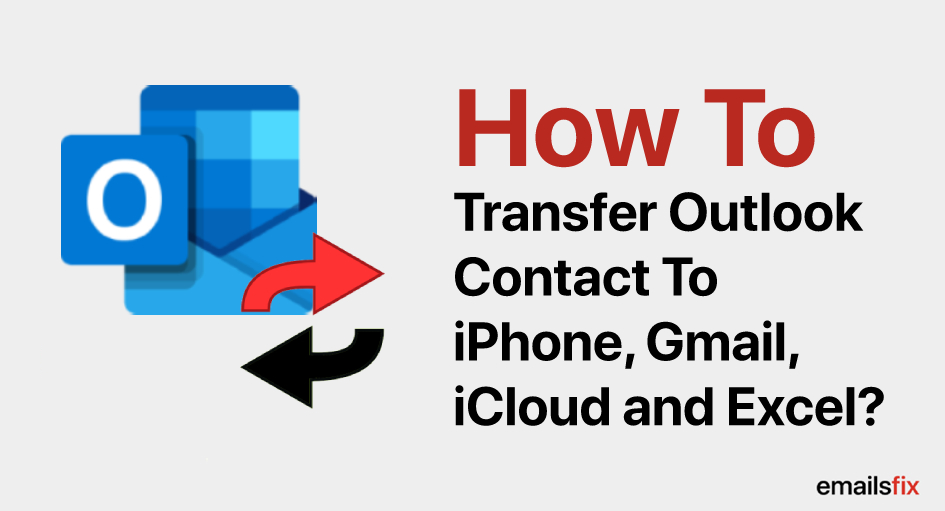 Transfer Outlook Contacts to iPhone, Gmail, iCloud, and Excel
Transfer Outlook Contacts to iPhone, Gmail, iCloud, and Excel