How to Fix Slow and Disabled add-ins Outlook 2016
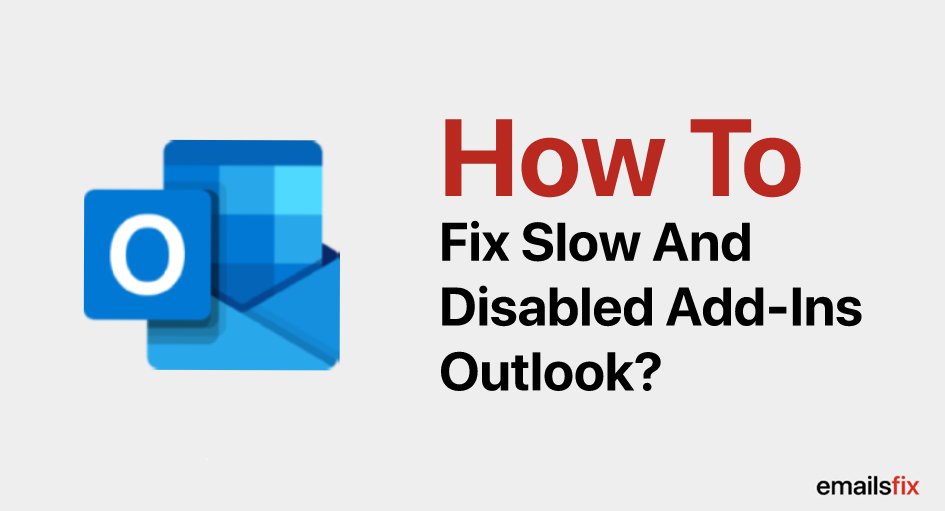
Add-ins are simply installed features that run inside of another program to increase or enhance functionality.
Outlook 2016 Add-ins are often called plug-ins or extensions. In fact, Outlook comes pre-installed with a number of Add-ins but not all of them are activated by default.
If we see different versions of Outlook, In the last few years, the emailing application is getting better and better with the latest versions and useful tools.
Talking about the Outlook 2016 Add-ins, these are pre-installed features that run inside of other programs enriching the functionality of the emailing application.
Despite, smoothing the Outlook's functionality, Outlook 2016 Add-ins which are also known as Plug-ins or extension, sometimes don’t work as per your expectation.
Fix Slow And Disabled Add-ins Outlook 2016
Don’t you worry, we are here to check your slow and disabled Add-ins Outlook 2016
Starting with a simple check whether your Outlook 2016 Add-ins are active or Disabled
In order to check, follow the below-mentioned steps:
- Click on the File tab located at the upper-left corner of the main Outlook Window then click Options and then go to Add-ins which you will find in the options drop inbox.

- If you see into the Add-ins options, you will find three sections- Active, Inactive and Disabled
- Now, as there are three different cases that you will encounter to deal with slow and disabled Add-ins Outlook 2016.
- If you don’t find any Add-in listed in the option then you need to reinstall and restart Outlook.
- If you find Add-in is in Inactive status, then you need to enable Inactive Add-in
- If you find Add-in listed in the disabled category, then you need to disabled Add-in
How To Enable Disabled Add-ins In Outlook 2016
In case you are looking for the procedure How to enable disabled Add-ins in Outlook 2016 or enable disabled Add-ins Outlook 2016 mac or Microsoft then you may take a hint from the following steps:
1. If you find Add-ins listed as inactive, click Go after selecting COM Add-ins in the 'Manage' drop-down list
2. Now click 'Ok' in the Checkbox next to the Add-in option

3. In this final step, Restart Outlook and then close it after waiting for 5 seconds then restart it again
Steps to Enable Outlook 2016 Add-ins
- The Step constitutes the selection of Disabled Items from the drop-down box and then hit the Go button
- Once you click Go now select the desired Add-in to re-enable
- Now, click Enable option which is located in the lower-left corner of Disabled items window

- Now, in order to apply the changes, you need to Restart Outlook then close it and then restart it again
We hope that by following the aforementioned steps, you were able to tackle slow and disabled Add-ins Outlook 2016 or Outlook 2016 Add-ins. On the contrary, if you are still struggling in resolving the issue and can’t handle How to enable disable outlook 2016 add-ins, or You may be encountering more issues/errors such as Error code 0x800ccc0e in outlook 2016, etc then you are advised to talk to our EmailsFix expert professionals though a chat process. All you need to do is just fill up these blank spaces so that our professionals get noticed and get back to you.
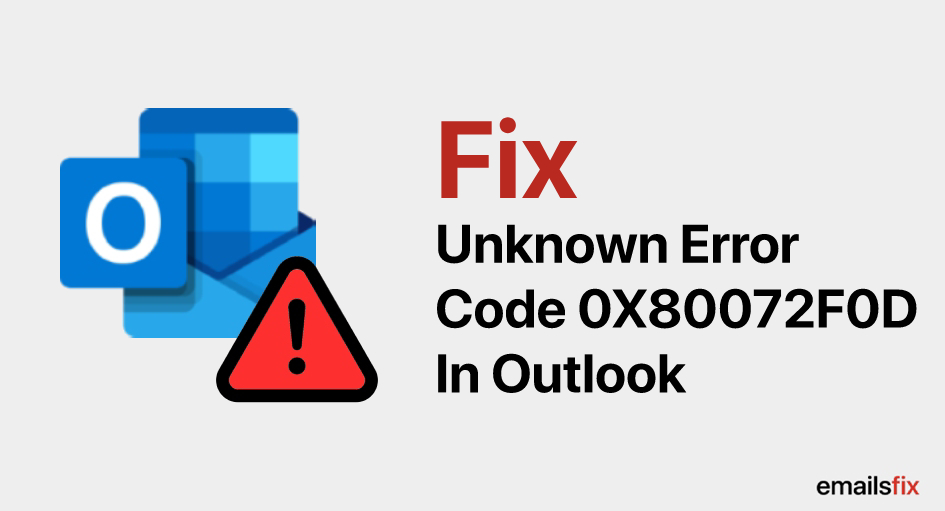 Fix Unknown Error Code 0X80072F0D In Outlook 2010
Fix Unknown Error Code 0X80072F0D In Outlook 2010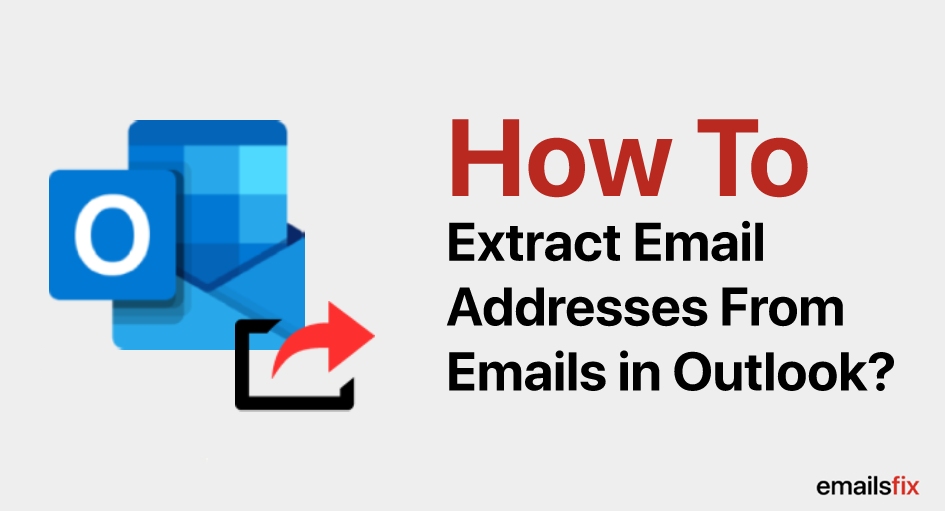 How to Extract Email Addresses from Emails in Outlook
How to Extract Email Addresses from Emails in Outlook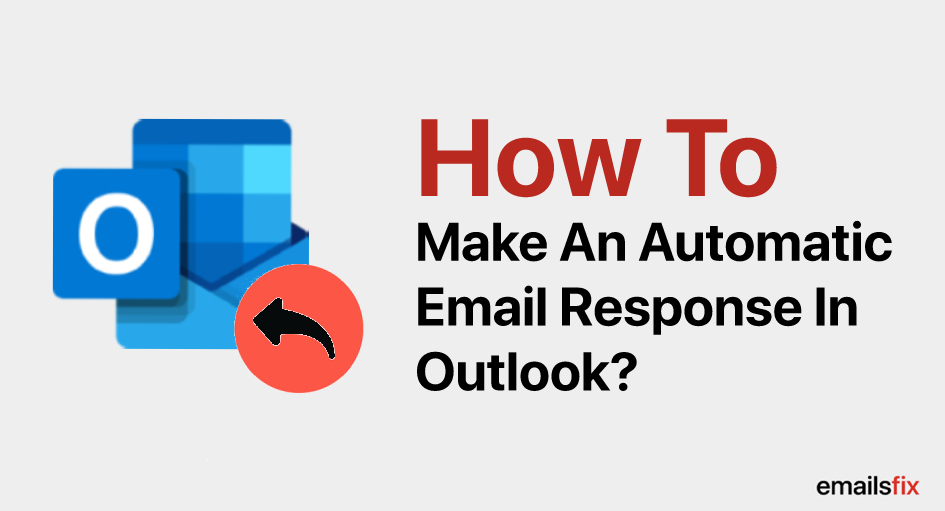 How to make an automatic Email response in Outlook
How to make an automatic Email response in Outlook