How To Block Emails On Outlook?

We all want to get rid of unwanted and spam emails, despite all our efforts to snuff it out, it lives on. Spam is a fact of digital life. There may not be any permanent solution to this problem but, by knowing how to block emails on outlook we can always ensure that undesirable emails are not received in our maildrop.
Note: This article consists of various methods of how to block an email address in outlook, the methods are applicable to Outlook older and newer versions and Outlook web app. Just a follow up of these methods will fix your problem.
Use Block Sender Block Email Address Outlook
This method is applicable to the Outlook website and Outlook web app. Follow the subsequent steps thoroughly and block the spam senders:
Step 1: Open Outlook, select the ‘Inbox’ tab, and double tap on the email from the sender you want to block
Step 2: Select ‘Sweep’ from the ‘Outlook mail toolbar’
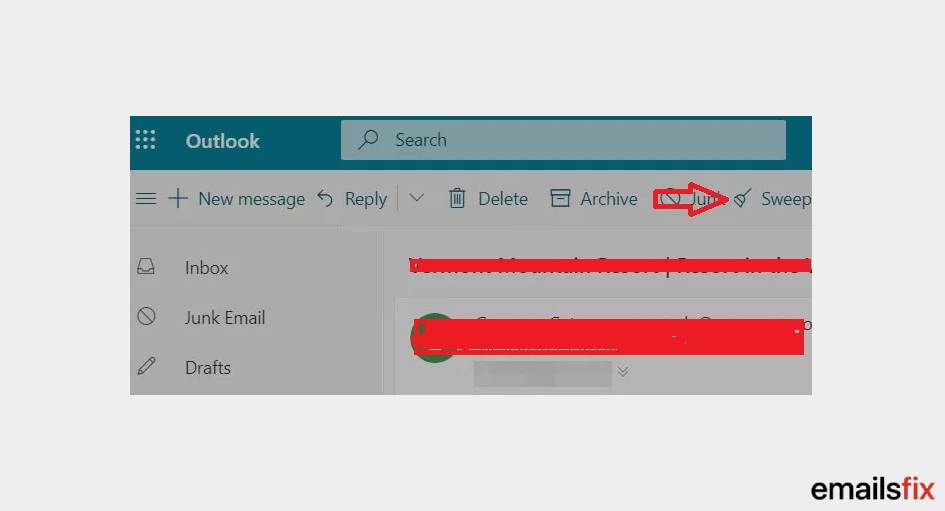
Step 3: Drop down the dialog box, ‘For email from’ and check, ‘Move all the emails from inbox to any future emails’
Step 4: Drop down the tab ‘Move to’ and select ‘Deleted items’
Step 5: Click on ‘Ok’
By clicking the entire process will be finish and all the received emails and to be received emails will be directly going to deleted items and the specific sender will be blocked. We are hopeful that by this method you must have been able to know how to block emails on outlook app. Follow the next method to know and try another method.
Block Sender Block Email Address Outlook
Sometimes, the undesirable emails we received do not appear in the inbox but, in a Junk email folder. Do not be mistake that receiving emails in junk box means the senders are already blocked already. To know how to block emails on outlook from junk folder, follow the subsequent steps:
Note: Make sure ‘Reading Pane’ is on
Step 1: Select the email from the sender you want to block from junk box
Step 2: Navigate yourself to ‘Not Junk’ and drop down the tab and select ‘Block Senders’

Step 3: Confirm your will to block by clicking on ‘Ok’
Just a follow up of these three easy steps taught you to block email on outlook.
Note: Blocked senders list consists of all the senders you have blocked. Outlook discards those senders without even notifying them.
Block Domains to Block Email Address on Outlook.
Manually blocking email addresses one by one does not stop junk emails from coming towards you. To combat spam and undesired emails, you must report the junk emails. Follow the steps below and block the specific email messages for the future as well.
Step 1: Login your outlook account in the outlook web app and go the ‘Message list’
Step 2: Select the unwanted email, drop the toolbox and select Junk.
Step 3: While selecting the junk, block the sender as well.

Step 5: Drop down the box of ‘Report as just’, and select the option of ‘Report’ to let know the Microsoft Outlook about the issue.
Step 6: Click on ‘Ok’ to end the process.
The above method was to block email on outlook, by following the method you not only have learned to how to block spam emails outlook but, also let the MS Outlook know about the spam domain. Outlook will take care that you do not receive any other undesirable email from the same domain again.
Note: It is suggested to try the same procedure to other spam email addresses in the future to block email on outlook
Create a Rule to Block Email on Outlook
Outlook has a feature of customizing email management based on users’ own conditions called ‘Create a Rule in outlook’. Use the same feature to tell outlook about the spam senders and move the emails from the such specific senders to another file with a custom sound. Follow the steps stated below:
Step 1: Open Outlook, go to ‘Home’ and click on the tab ‘Rules’
Step 2: Select ‘Create Rule’ to create a condition where outlook will automatically block email address on outlook
Step 3: Drop down the tab of ‘Conditions’ and select the following one amongst the options
‘When I get an email with the selected conditions’
Step 4: Outlook will ask you to provide certain details:
‘From’, ‘Subject’, ‘Sent’, ‘To’

Provide the email address of the sender you want to spam and the subject, if known.
Step 5: Under the tab ‘Actions’ select the following option
‘Display in a new item’, ‘Alert window’, and ‘Play a custom sound’
Step 6: Click on ‘Ok’
Just a follow up of this method mentioned above will help you to slow the problem down. Use one of the best features of outlook and know how to block spam emails in outlook.
How do I block Emails on Outlook 2019?
The steps of how do you block emails on outlook are as follows:
Step 1: Open Outlook and go to the ‘Settings’
Step 2: Click on ‘Mail’ and Select ‘Accounts’
Step 3: Select the email from the sender you want to block
Step 4: The email will move to the list of all the email addresses and the messages you have blocked.
Step 5: Choose block from ‘Block or Allow’
Such small outlook issues can also trouble our daily happy life but, we can always fix them up with the right guidance. can you block emails on outlook without knowing the entire procedures? No! That’s why we are.
We are hopeful that these are the most efficient steps that can help you in learning how to block emails on outlook. Emailsfix always tried to bring the simplest solutions and methods of minor or major queries like recover deleted emails outlook, how to change signature in outlook in all versions of outlook.
If you were unable to follow the aforementioned solutions did not help then we advise you to contact our experts over a chat. Emailsfix experts have been praised by thousands of customers from all over the world. Hence, try it and know yourself.
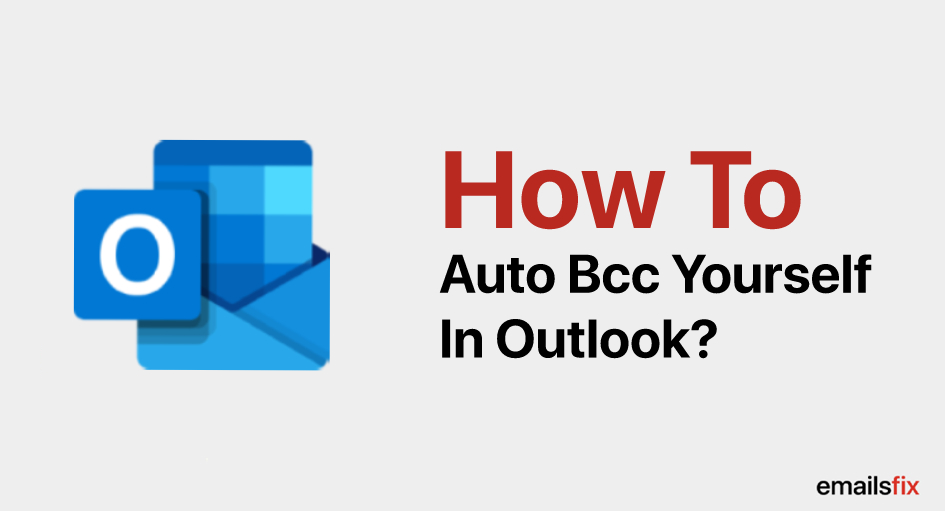 How to Auto Bcc Yourself in Outlook
How to Auto Bcc Yourself in Outlook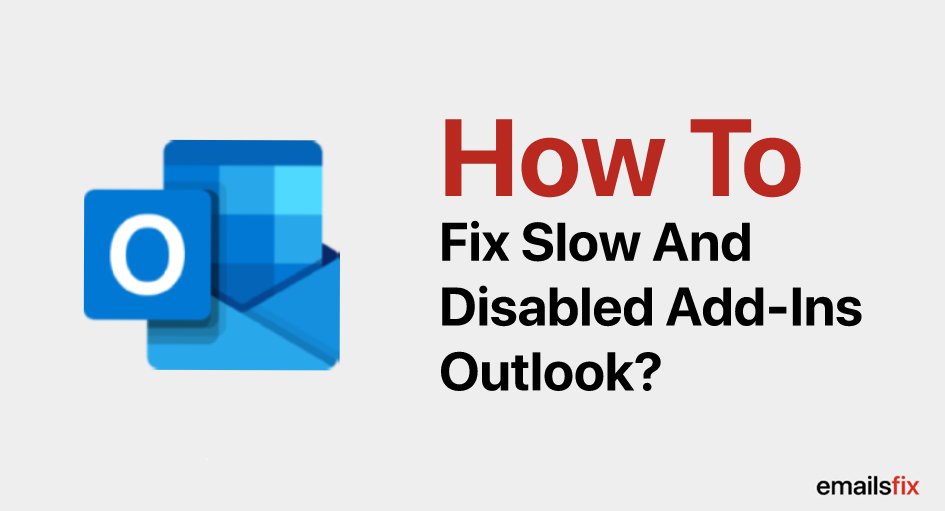 How to Fix Slow and Disabled add-ins Outlook 2016
How to Fix Slow and Disabled add-ins Outlook 2016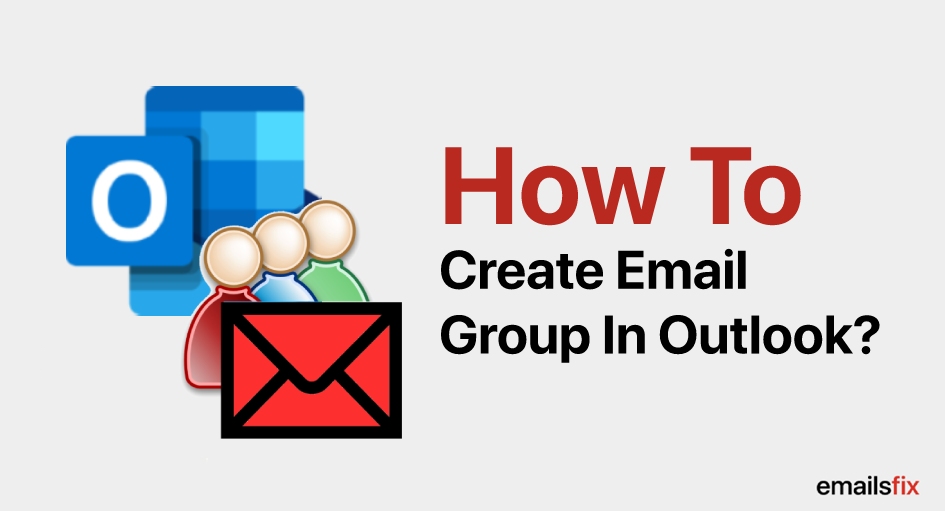 How to Create an Email Group in Outlook 2013, 2016?
How to Create an Email Group in Outlook 2013, 2016?